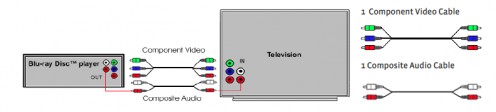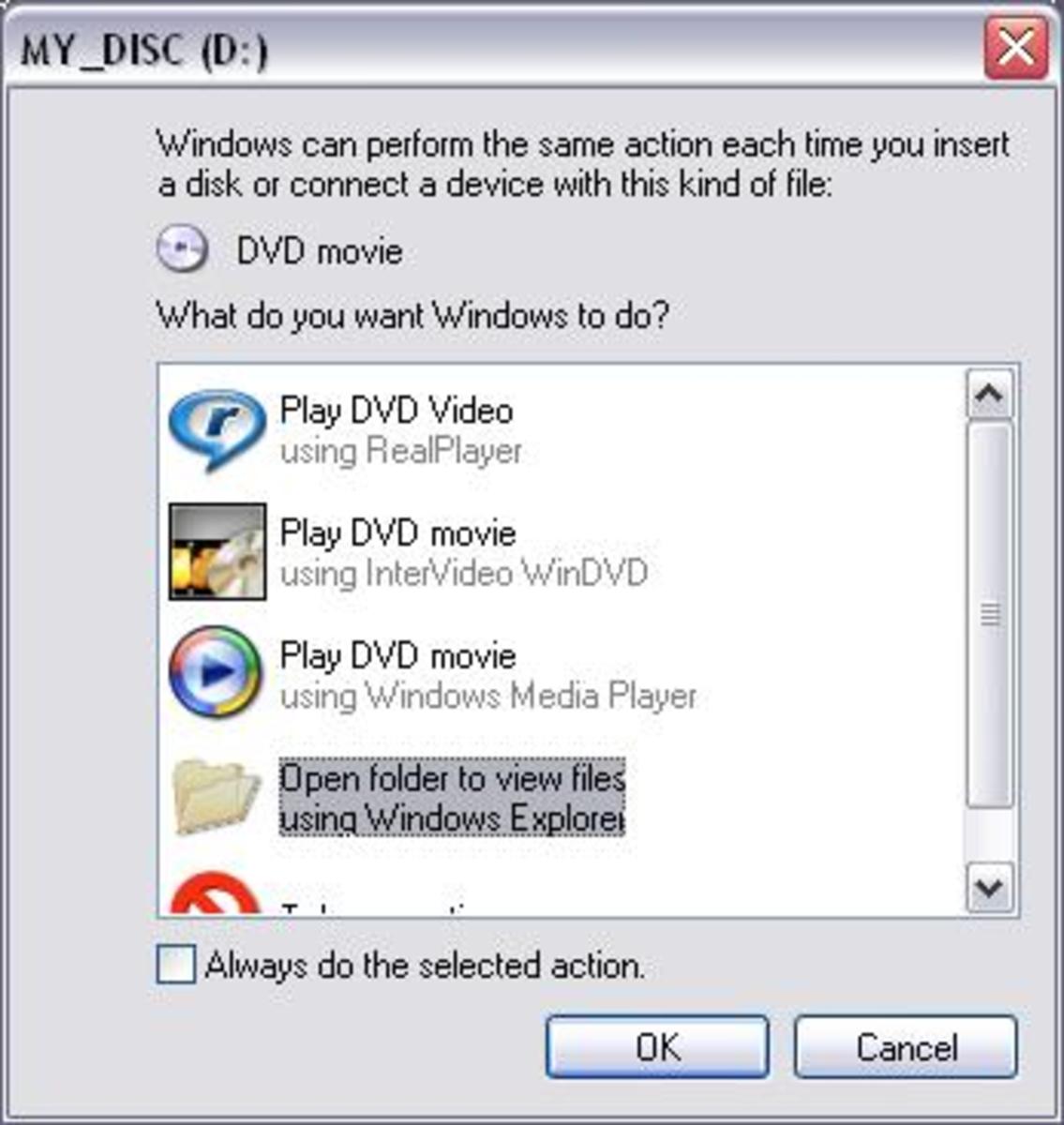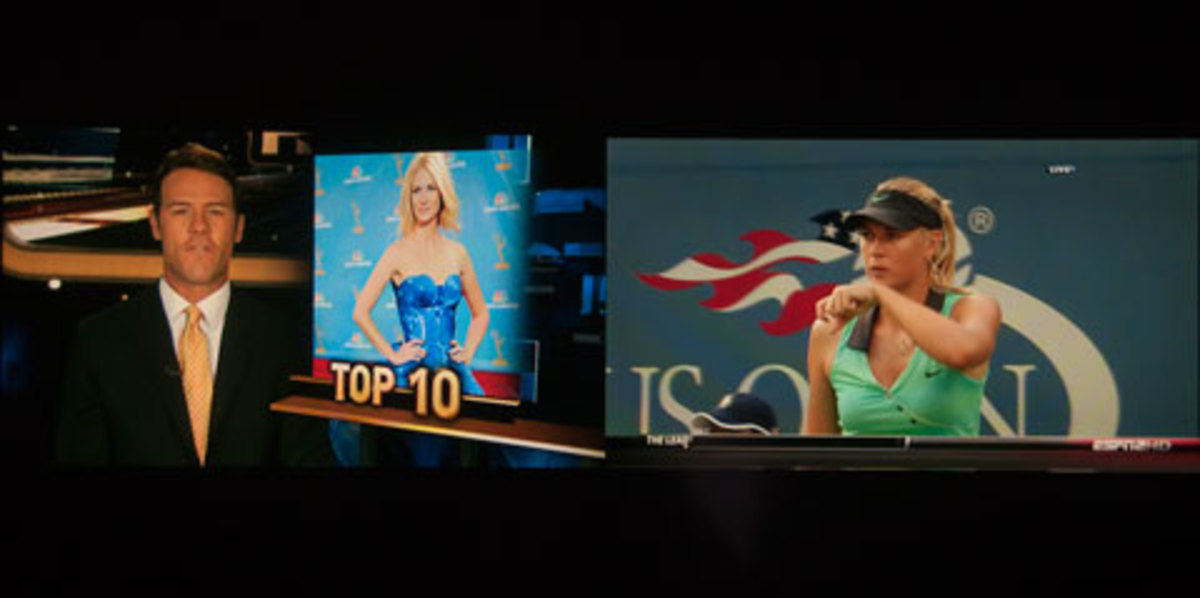How to Connect a Blu Ray or DVD Player to an HDTV

What You Need
When hooking up your Blu-ray player, you will need a cable to connect to your television. For true high-definition (1080p), you will need an HDMI cable. This may have been supplied with your Blu-ray player but if not, you can purchase one. Check out the prices on Amazon and be sure to read the reviews because a cheaply-made cable may cause you problems down the road. The nice thing about HDMI is that the audio is transmitted through this cable as well. No need for a separate cable.
If you purchased an up-converting DVD player, you may also choose to use an HDMI cable to connect your DVD player. An up-converting DVD player uses the HDMI cable to play standard definition DVDs while matching the resolution of your television, producing near-HD quality video.
If your television does not have an HDMI input, you will need component cables to connect your player. Component cables are used only for video, so you will need a separate cable for audio. If your TV has a digital optical or digital coaxial input, great. You will need to purchase a digital optical or coaxial cable. If not, a composite audio cable is your only option.
If your TV has neither HDMI nor component inputs, you will have to use yellow, white and red composite video and audio cables to connect your unit. However, you will only be able to view your DVDs and Blu-ray discs in standard definition (480p).
Using HDMI
1. Be sure to turn off your television and the DVD/Blu-ray player. This will ensure a proper handshake between the HDMI cable and each unit.
2. Connect the HDMI cable to the HDMI-out jack on the DVD/Blu-ray player and connect the other end to the HDMI-in jack on the television.
3. Turn on the television.
4. Turn on the DVD/Blu-ray player.
5. Tune your TV to the HDMI video input assigned to the DVD/Blu-ray player.
6. Insert a DVD or Blu-ray disc into the player and press PLAY to test your connection.

Using Component Video Cables
1. Connect component cables from the component line-out jacks on the DVD/Blu-ray player to the component video-in jacks on the television.
2. Connect the digital optical or coaxial cable from the digital audio-out jacks on the DVD/Blu-ray player to the digital audio-in jacks on the television.
3. Tune your TV to the component video input assigned to the DVD/Blu-ray player.
4. Insert a DVD or Blu-ray disc into the player and press PLAY to test your connection.
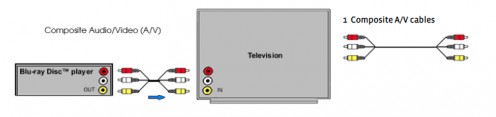
Using Composite Cables
1. Connect composite cables from the composite line-out jacks on the DVD/Blu-ray player to the composite video and audio-in jacks on the television.
2. Tune your TV to the Video input assigned to the DVD/Blu-ray player.
3. Insert a DVD or Blu-ray disc into the player and press PLAY to test your connection.